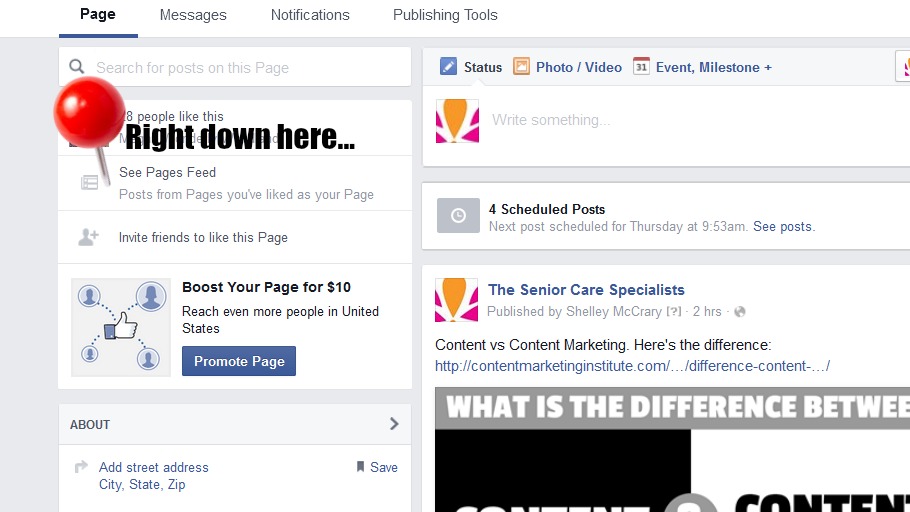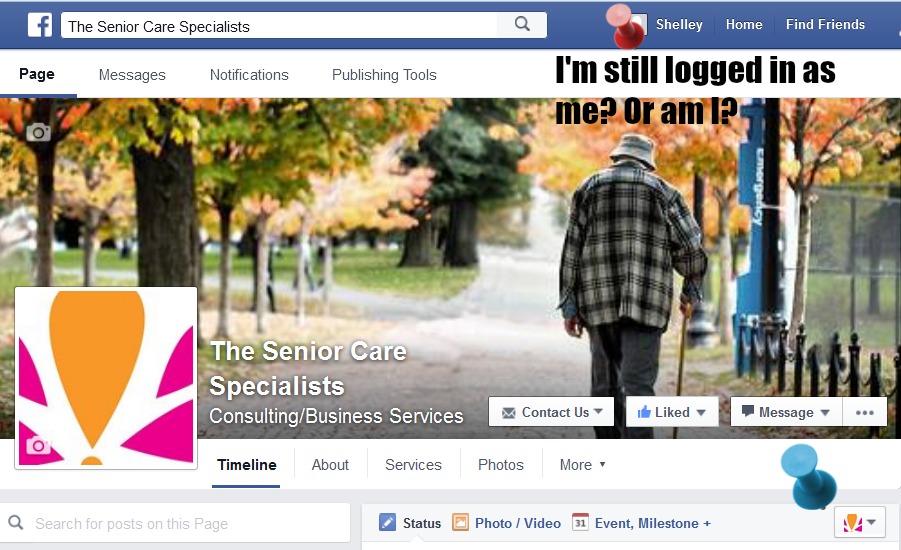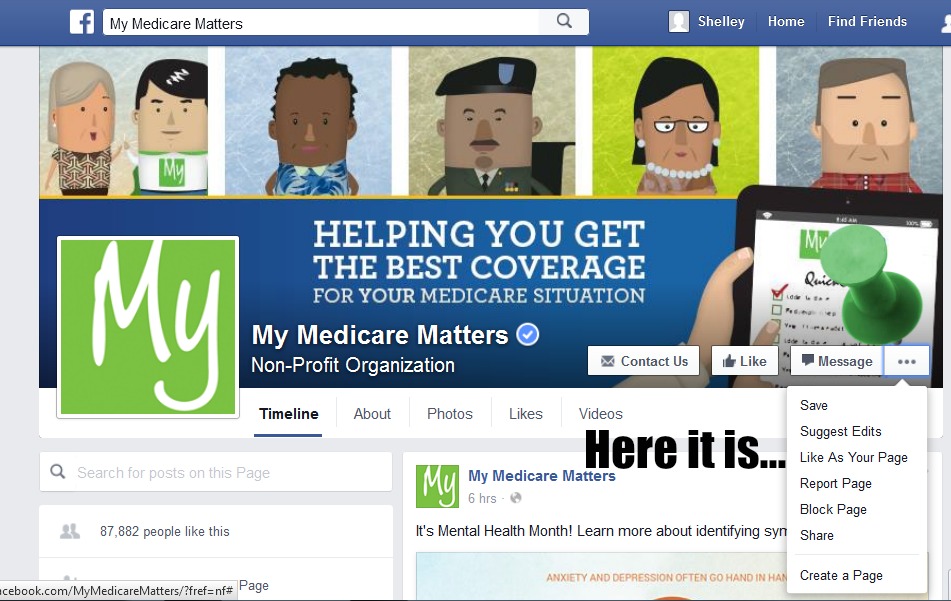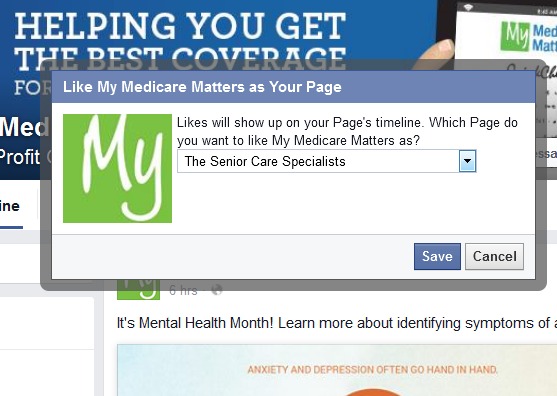Are you struggling to figure out how to find what you need after Facebook made another round of changes? How the heck can you maneuver your way around your senior living business page on Facebook?
We’ve heard a serious amount of grumbling about these changes and that’s just in our own offices!
Facebook says it’s designed to make it easier. Clearer. Yada yada.
Finding the Stuff You Need on Your Senior Living Business Page
We decided to help make your life a little easier (which always translates in to sunnier skies for us!), we would share a few screen shots of the changes with some fun bullets on how to find what you need.
These are based on the questions we’ve had from all of you since these changes came our way a few weeks back…
See the Feed from the Pages You Liked
Far and above… the issue perplexing most of us (yep…me included) was how the heck to locate the pages “Liked” by your page!
We go in almost daily to check out what you all shared on your pages. But this recent Facebook change made it tough to do. It has so many people wanting to put a sharp stick in Mark Z’s eye…
It’s called “See Pages Feed.” We used this fun red pin to mark the less than obvious place you can find it.
Who AM I?
This was another fun adventure. We were all used to zipping to the top right corner of the page and using the drop down area to move from page to page. Then suddenly… it always looked like you were still logged in as you. Not as your business page. Or were you?
From what we’ve heard from Facebook insiders, this was done because the old method was just too darned confusing for folks.
Here’s the skinny… You will still see your own name up by where I have the fun red pin… but you will be able to tell that you are really commenting and liking as your business page by looking at the drop down in the right corner of your status. Where I have the fun blue pin…
I guess in some parallel universe this is easier?
Like as Business Page
I was working on research for a Medicare story today. I wanted to Like the My Medicare Matters page from my business page so I would see their fun updates. (And FYI…they have a great Facebook page!)
Only because I had a teenager in the house a few weeks ago when this rolled out did I know how to do this.
Find the three little dots on the page you want to like…right where I have the fun green pin… Click there. You will see all kinds of goodies drop down including “Like as Your Page.”
Because we are Administrators on so many client pages, a new box appears for us with a drop down menu of choices.
Pick the one you want and hit “Save” and you are in business!
And that my friends is all there is to it!
If you need some help creating fabulous, engaging content to live on your senior living business page on Facebook, let us know. We’ll be happy to set up a time to talk!